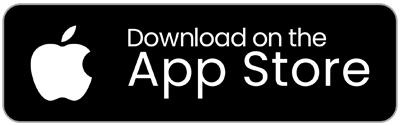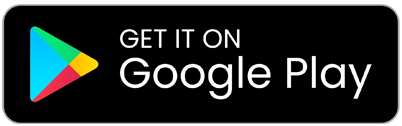Mobile Deposits

Out of town? Forgot to deposit your check? Not able to make it into a branch?
Don't worry, you can deposit checks right from your web-enabled smart phone or mobile device! Easily access Mobile Deposit Capture directly through your Access Digital mobile app to start today.
Not set up for Access Digital yet? Learn more about it here:
Access DigitalGetting Started With Mobile Deposit Capture
- Make sure you have the most up-to-date version of Access Digital mobile app on your phone and login to your account.
- Find and select the Mobile Deposit Capture button at the bottom of your home screen.
- Follow the on-screen options to deposit your check.
SeaComm’s Mobile Deposit Capture (or MDC) is a way to electronically deposit checks from your iPhone®, iPad®, iPod touch® or Android™ device using the SeaComm Access Digital mobile app. Mobile Deposit Capture allows you to deposit a check(s) 24 hours/day, 7 days a week.
2.) How do I use mobile deposit capture?
To use MDC, you must be a current SeaComm member with a checking or savings account. You must also be enrolled in Access Digital and have downloaded the free SeaComm Access Digital mobile app. Before depositing your first check, you must read and accept the SeaComm Federal Credit Union Mobile Deposit Capture Agreement.
3.) How much does it cost to deposit a check with my phone?
Mobile Deposit Capture is free to SeaComm members*. Just download the SeaComm Access Digital mobile app to begin.
4.) Is mobile deposit safe?
Check deposits made through the SeaComm Access Digital mobile app are protected according to the highest financial industry standards. Security features include: multi-factor authentication for user verification and is protected by 128-bit SSL (Secure Sockets Layer) encryption technology. Making a deposit with your phone is as safe as using Access Digital online.
5.) How do I make a mobile deposit?
Making your mobile check deposit is fast and easy:
- Make sure you have downloaded the SeaComm Access Digital mobile app for either your iPhone®, iPad®, iPod touch® or Android™ device
- Sign in on the SeaComm Access Digital mobile app using your Access Digital ID and password
- Choose "Deposit" button at the bottom of the home screen
- As part of enrollment in the service you'll be asked to read and accept the Mobile Deposit Capture Services disclosure and agreement.
- Endorse the back of your check with "Mobile Deposit Only to SeaComm FCU"
- Snap pictures of the front and back of your check
- Select the checking or savings account into which you want to deposit the check
- Enter the amount of your check
- Submit the check for deposit
- You will receive onscreen confirmation that your check was received by SeaComm
There are a few common errors that may cause your check to be rejected:
Try using mobile deposit capture in a well-lit area to prevent shadows and poor image quality. Keep your hands clear of the check while taking the picture.
7.) Is there a limit or any restrictions on what can be deposited remotely?
There are daily limits of deposits up to $2,500 per business day and $2,500 per item. Please refer to the Provisional Credit and Availability of funds section of the Mobile Deposit Capture Agreement for further information about deposit holds and/or availability.
As of 7/1/20, subject to regulation changes, the amount available for withdrawal by checks not subject to next day availability will be $225. The amount available for withdrawal on exception holds for large deposits will now be $5,525.
8.) How will I know when the check has been posted to my account?
After submitting images of the front and back of your check, you will receive onscreen confirmation that SeaComm has received your deposit. You can also verify posting through your transaction history in Access Digital. Please do not dispose of your check or attempt to process at another institution or through another channel (ATM or branch). You should hold onto your check for no less than 14 days and then destroy or shred it.
9.) Where can I download the Mobile Deposit Service Agreement?
The SeaComm Mobile Deposit Capture Agreement is located on the SeaComm website (www.seacomm.org) under e-services/Mobile Deposit Capture.
* SeaComm does not charge you a fee for using this service. However, charges from your wireless carrier may apply. The Mobile Check Deposit service is subject to eligibility. Deposit limits and other restrictions apply. Access to SeaComm's Access Digital mobile app and Mobile Deposit Capture require a valid SeaComm Access Digital username and password.
SeaComm Federal Credit Union Mobile Deposit Capture Agreement
The agreement contains the general terms and conditions that govern the use of Mobile Deposit Capture provided to you by SeaComm Federal Credit Union (SeaComm).
View here: SeaComm Federal Credit Union Mobile Deposit Capture Agreement